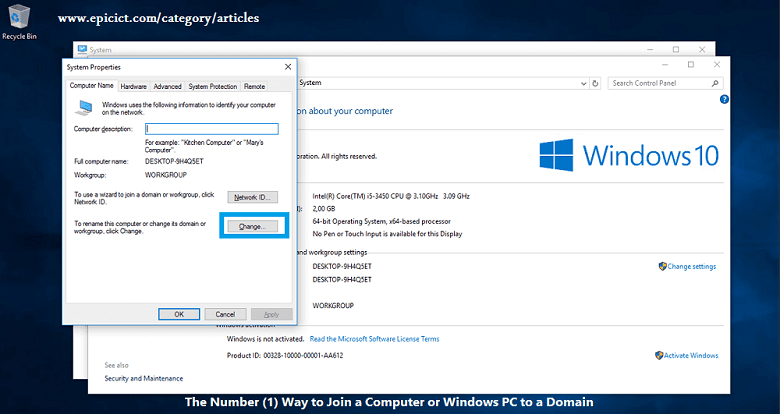![]()
The Number (1) Way to Join a Computer or Windows PC to a Domain
Before joining a computer or windows PC to a domain, an organization must have Active Directory in their network. In Active Directory there is a server in a network that assigns access to resources for each user in a domain-based structure. In this article we are explaining you the basic and simplest way of joining a Computer or Windows PC to a domain:
For the join a Computer or Windows PC to a domain follow below steps:
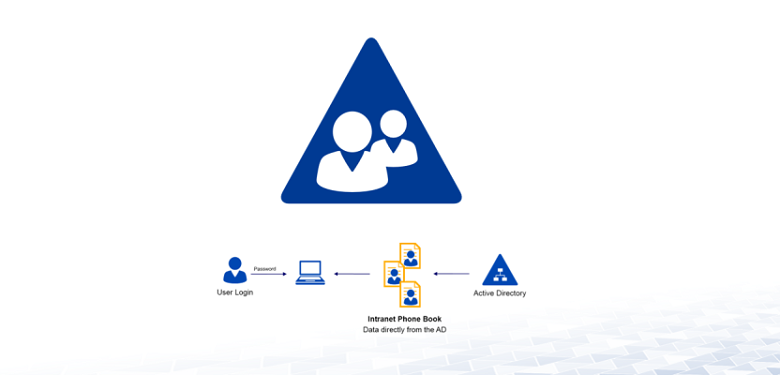
Step 1:
Go to the Start Menu of your PC >> Write Control Panel Click and open it.
Step 2:
In the Control Panel >> Click on System open it >> then Click on Advanced system settings open it.
Step 3:
After opening Advanced system settings >> System Properties window/screen will be opened >> Click on Computer Name Tab >> and then Click on >> Change button
Step 4:
After clicking on Change button a new window/screen will be opened, in the Computer name section write your desired name for your PC or Computer; then bellow the computer name, there is the Member of section >> select Domain >> write the domain name of your network and click on OK.
Step 5:
After the above steps following restart your Computer or Windows PC, it will be joined or connected to domain of your organization.
Step 6:
You can log in to the joined domain user with specific and assigned access to the resources.
Was this article useful? If so, you can visit our other useful articles as well:
Top 3 ways to find IMEI number of a phone
Top Two (2) ways to find serial number of a laptop and desktop
The Top 5 private messaging applications or apps in 2023
Top Two (2) ways to delete telegram account permanently
Visit our . . . Blog Page . . . for more articles.