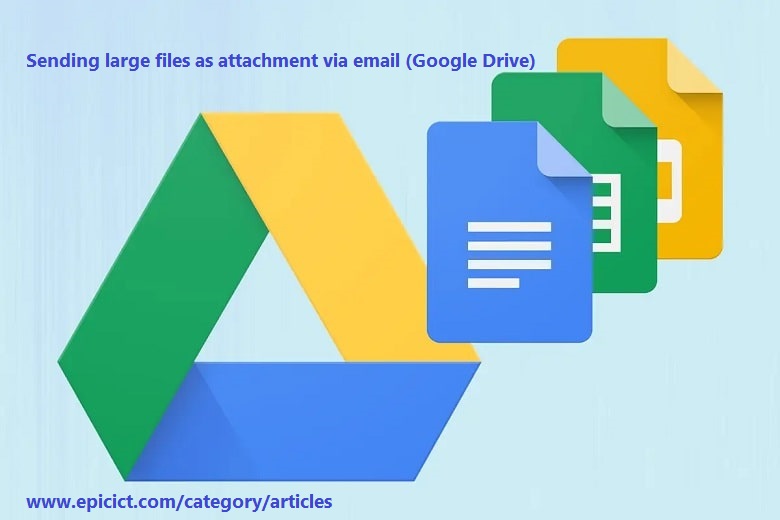![]()
Sending large files as attachment via email (Google Drive)
Google’s Gmail the most popular email sending application, has the capability of 25 MB file size limit. It is not sufficient when you want to send large files such as videos, high resolution images, presentations, etc. People facing to this problem need to split large files into discrete parts or need to use third-party file transfer websites such as Dropbox or Sky Drive Live. These file transfer websites have its advantages and disadvantages, like security issues and annoying advertising.
Google Drive:
Google Drive is a rational solution for sending large files as attachment via email. Google Drive is like your own hard disk or hard drive on the google cloud. By having an active Gmail account, you can access Google Drive. The default storage of Google Drive is 15 GB. In case of need you can buy more storage from Google. By using Google Drive you can transfer or send and receive large files as attachments. With Google Drive you can upload files and folders to your account. Google Drive is accessible from this link >> https://drive.google.com and a Gmail account. Using Google Drive is an easy and secure way of transferring files and folders. Google Drive power is this that it is entirely integrated with Google’s other products and services. Using Google Drive not need separate sign up if you have Gmail account you can access it from that account. As Shown in the picture follow steps and instructions for sending large files via email with Google Drive.
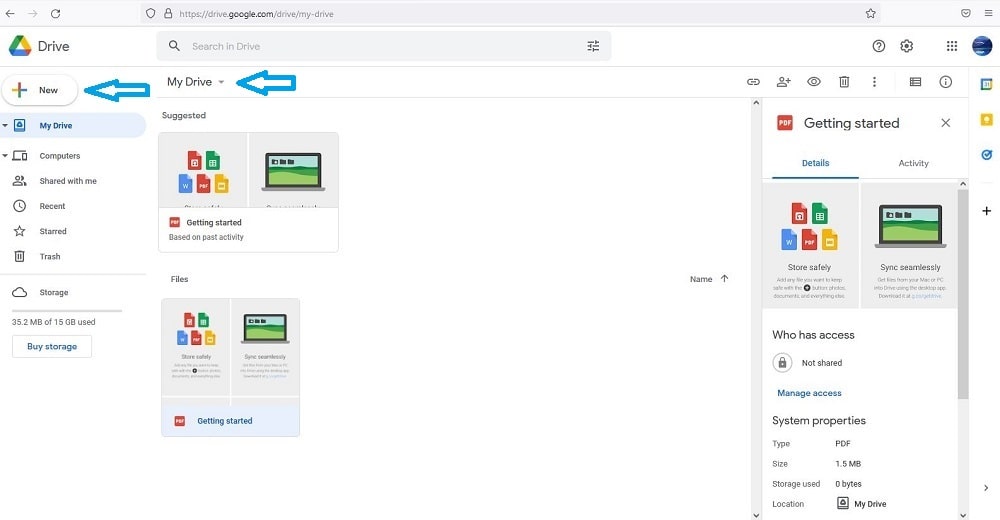
After you log in to your Google Drive click on the New Button or My Drive Drop-down, you can upload files, folders, templates of Google Docs, templates of Google sheets, templates of Google slides, templates of Google sheets, templates of Google forms and etc. On the time of uploading files there is no limitation on number of files. It is possible to upload multiple files simultaneously. Once a specific file or folder is uploaded you can store it on the Google Drive or you can transfer/share it with people you wish to.
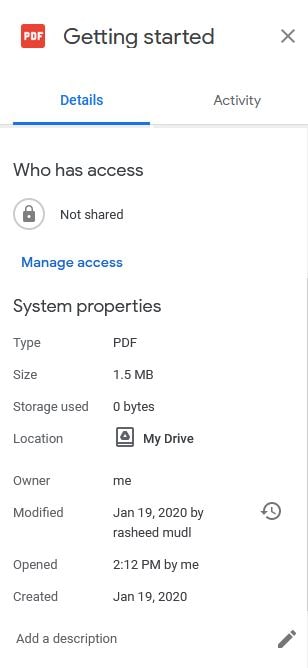
If you want to share a file or folder click on it or choose it >> on the right side of your Google Drive, there is the details of the file.
In the details part under the Who has access >> there is a link >> Manage access >> click on it.
After that a screen will be opened for you >> write the email or emails of people you want to share files and folders. Under the General access >> there is a drop-down with two options or selections by the name of Restricted and Anyone with link.
With the Restricted option only people with access can open with the link the files and the folders.
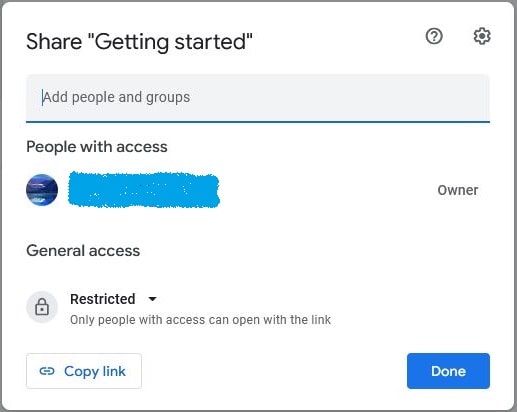
With Anyone with link option anyone on the internet with the link can view the files and folders.
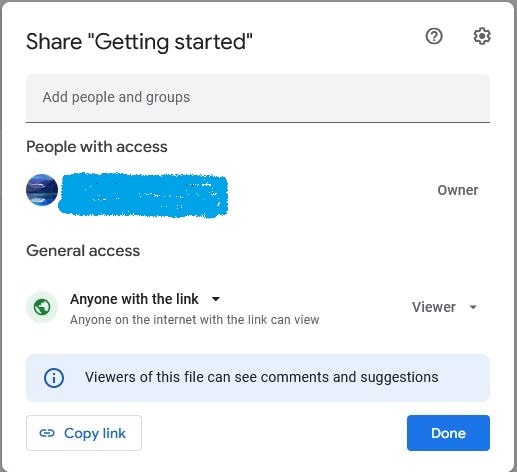
If you want to use alternatives of Google Drive, there are two websites you can visit them.
Dropbox: https://www.dropbox.com
Sky Drive Live: https://skydrive.live.com
Was this article useful? If so, you can visit our other efficient articles as well.
It may be useful for you:
The best way to manage many tabs in the browser with TooManyTabs browser extension (2 extensions)
The number 1 way to block unwanted phone calls from annoying people
Top Two (2) ways to delete telegram account permanently
The best ways to compress and optimize image online (1)
Visit ours . . . Blog Page . . . for more articles.