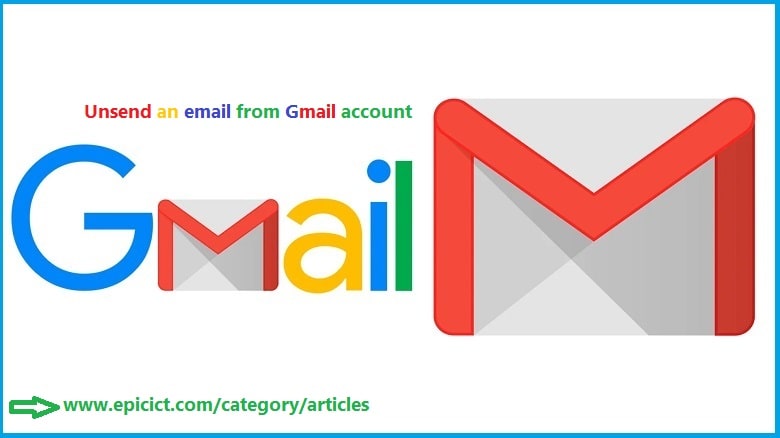![]()
Unsend an email from Gmail Account
Many of us faced with email sending regret, sometimes these situations happen:
- An email sent accidentally without completing it
- An email sent with many spelling and grammatical problems and errors
- An email sent without attaching the needed file that you have forgotten
- A sensitive and personal email sending to a wrong person, you wished not sending the email
In these kind of situations, won’t it be good enough that it would be possible to unsend an email after sending it? Gmail Undo Send feature or option can help us.
Gmail Undo Send Feature:
Gmail Undo Send feature or option allows us to unsend an email even after sending it. Google’s popular email service (Gmail) has given us this necessary opportunity to resolve our email sending regret.
On the time of email sending Gmail Undo Send feature or option is On, but it has the periods of time of 5, 10, 20 and 30 seconds. During email sending Gmail will not send it immediately. It will hold back the email on its server for a number of seconds. It depends on your selected seconds from 5 to 30 seconds. It allows you to change your mind, edit and alter your desired email.
Step1
Log in to your Gmail account after logging in on the right side of your email, click on Settings icon.

Step2
After clicking on Settings icon >> click on See all settings link or button. All the Settings Tabs of Gmail Account will be opened and listed for you.
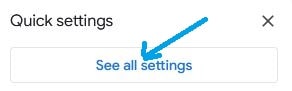
Step3
By Default, General Tab in the Settings is selected, if it is not selected, then choose it. There is the Undo Send: option, select the period of time of 5, 10, 20 or 30 seconds, in Send cancellation period drop-down option. Scroll down to the end of the settings and click on Save Changes button.
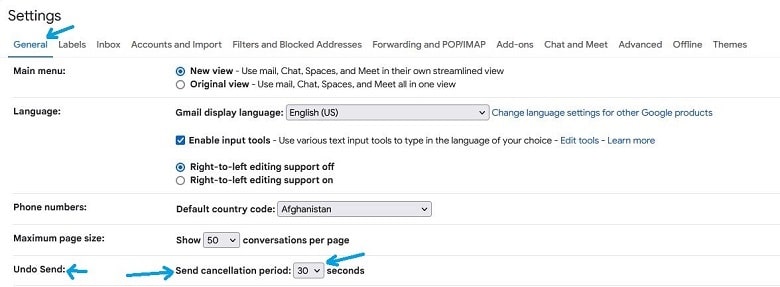
Step4
Click on compose button, write the email address of the person you wish to send the email. Write the subject and description of your email as well.
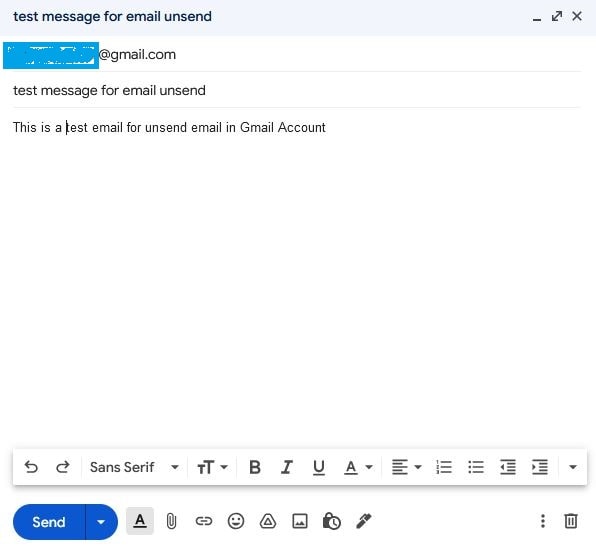
Suppose you send this email to a wrong person and you want to unsend this email. After Clicking on Send button, a black small popup message appears, click on the Undo link of this popup message.

After click on Undo link another small popup message appears it says Sending undone. In here the Email Unsend in Gmail Account is successfully done.
Note:
In Gmail Account email unsend time is from 5 to 30 seconds. If you wish to have more time in minutes or much time you can configure you email in Microsoft Outlook. Microsoft Outlook gives you the options of much time or in minutes to unsend the email you would like to not dispatch.
Did you find this article useful? If so you can visit our other top 3 articles.
It may be efficient for you:
The top (1) way to delete files from your computer, phone or tablet permanently
The number (1) way to download YouTube videos
The top (1) way to take and make funny photos in your computer
Visit our . . . Blog Page . . . for more articles.