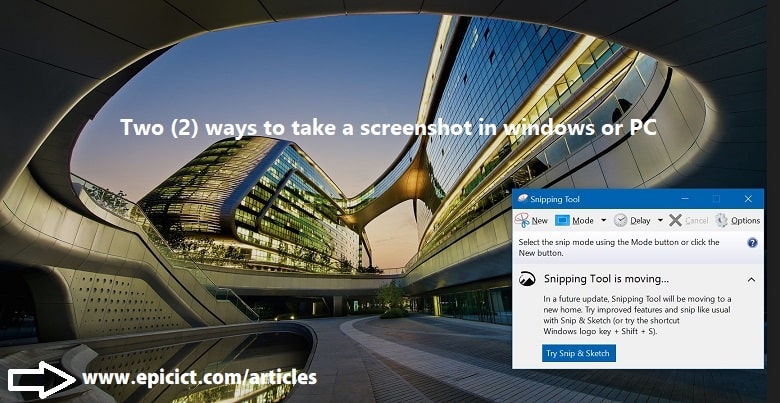![]()
Top Two (2) ways to take a screenshot in windows or PC
When you work in your personal computer or Windows and you do a given task in your office or you do a personal task for yourself. Sometimes you need to take a screenshot of your task or work, in these kinds of times you must know to take a screenshot in windows or PC. There are two (2) ways to a screenshot in windows or PC:
- Take a screenshot in windows or PC with Snipping Tool
- Take a screenshot in windows or PC with Windows Logo Key + Shift + S
Take a screenshot in windows or PC with Snipping Tool
In order to take a screenshot in windows or PC with snipping tool,
Click the start menu of your windows PC, write snipping tool in the search box of the start menu, App or the application will come, click and open it.
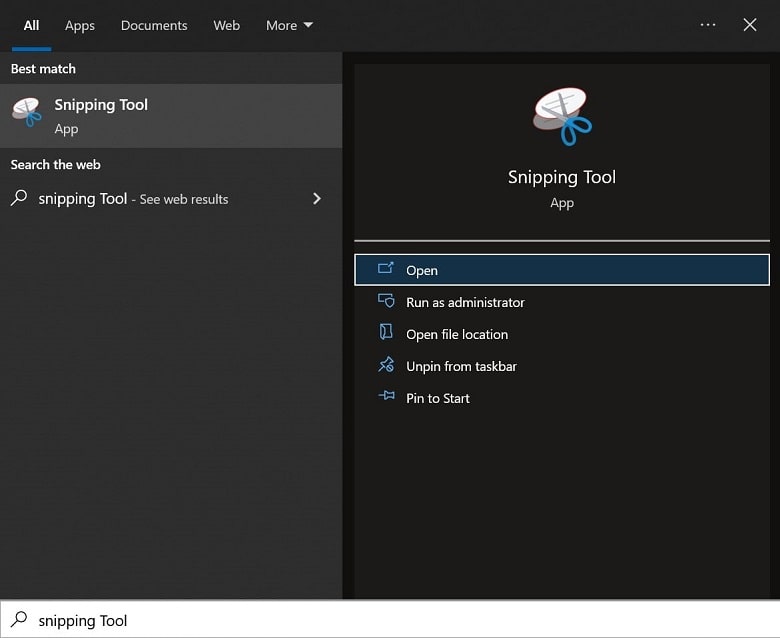
After opening it click on the New button, snipping tool will be ready to take your desired screenshot of the program you opened for screenshot. After taking the screenshot you can save the image or screenshot in your desired location of the computer or PC.
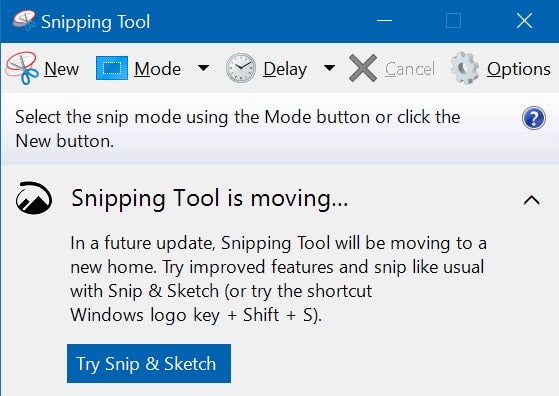
There are other dropdowns and buttons in snipping tool such as Mode, Delay, Cancel and Options.
In Mode dropdown you can choose the type, mode or form of your screenshot that you take.
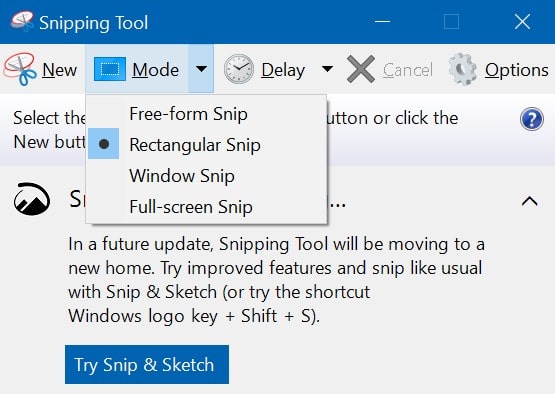
In Delay dropdown you can set timer or time for the screenshot.
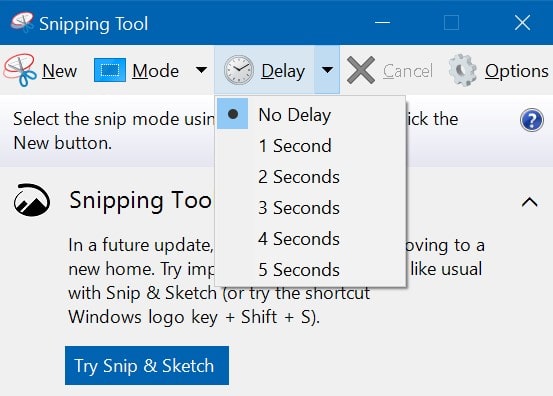
Cancel button, cancel the screenshot for you.
Take a screenshot in windows or PC with Windows Logo Key + Shift + S
To Take a screenshot in windows or PC with Windows Logo Key + Shift + S, you can only click on Windows Logo Key + Shift Key + S Key on the same time. After that you will be able to take a screenshot of the program you wished. At the end you can save the screenshot or image in your desired location of your PC or computer.
Did you find this article useful? If so, visit our top 3 other articles:
It may be useful for you.
The best ways to compress and optimize image online (1)
The top way (1) to make a USB flash drive bootable for windows
The Best Way to Watch YouTube videos as a movie theater (1)
Visit ours . . . Blog Page . . . for more articles.