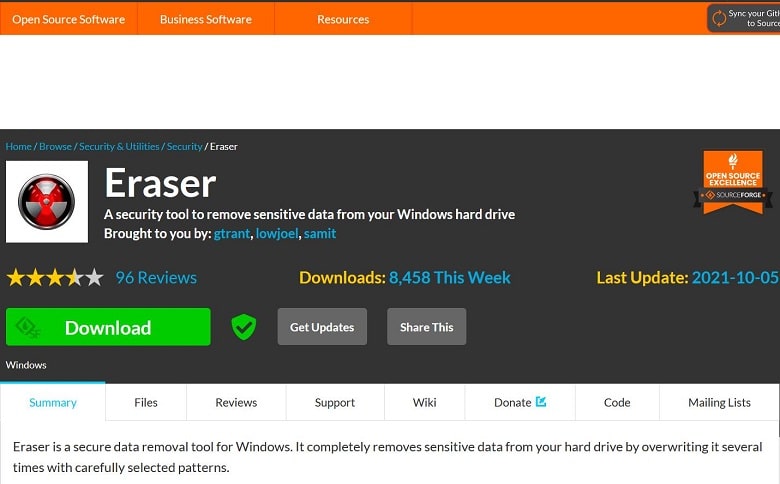![]()
Delete files from your computer, phone or tablet permanently
After selling or giving your computer, phone or tablet you might wish to delete all data and files from your computer, phone or tablet permanently. As you delete the data you think it has been deleted and erased permanently. Has it been removed or erased permanently? When you sell or give your computer, phone or tablet to someone you expect all your old data has been deleted or removed permanently, and must not be recoverable. In this article we are telling you how to do this work on various devices and make sure no one can ever recover it.
Normally, when you remove or delete any file or folder from your computer or any other device, firstly it is sent to Recycle Bin. It is recoverable easily. Regrettably, even if you entirely empty and remove the data from recycle bin, it does not mean that all the data and files have been deleted permanently. The removed and deleted data stays on the hard drive of your device in the form of dead files and data. There are several ways available to recover these dead files and data on your computer.
Delete files from your computer with Eraser Application
In this kind of situations, it is necessary to remove sensitive data from the hard drives of your devices. There is an application by the name of Eraser. Go to this address >> https://sourceforge.net/projects/eraser/.
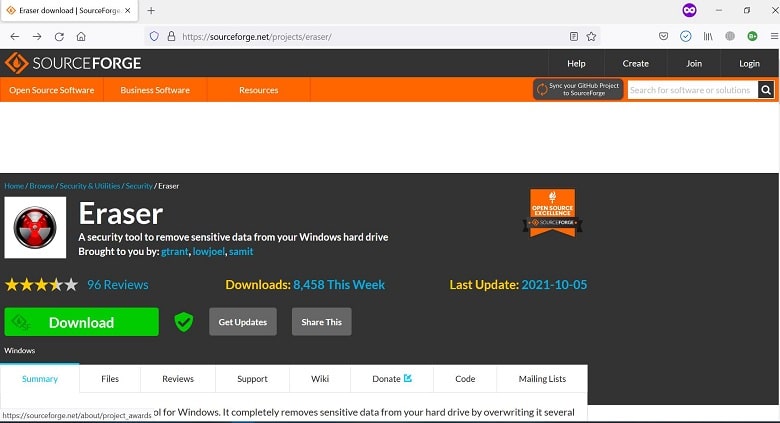
This application is downloadable from the above-mentioned address. It allows you to delete all the data permanently from your devices. After downloading and installing the Eraser app or application you need to open it.
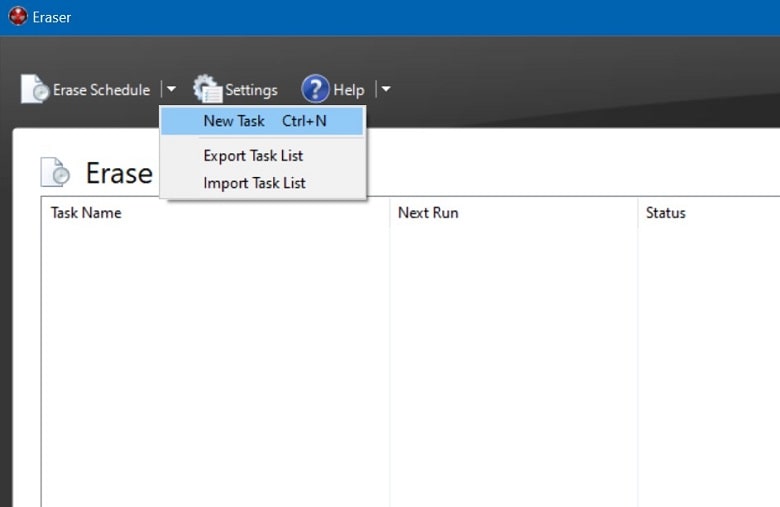
Choose the files or folders that you would like to permanently remove and delete. Open Eraser app, click on the down arrow sign or button in front of Erase Schedule and after that click on New Task >> Add Data.
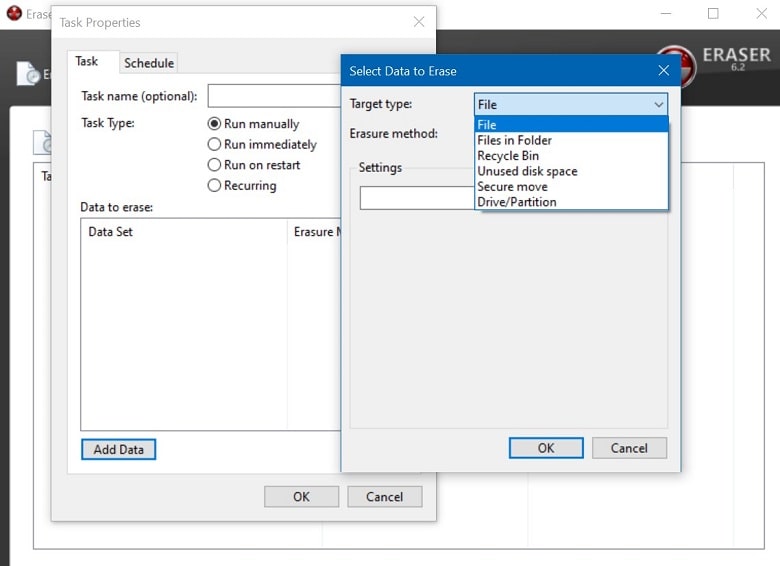
Browse the file, folder, unused disk space, drive or partition and click on OK buttons.
At the end right click on the selected file, folder, unused disk space, drive or partition and click on Run Now and the Eraser App or application will perform its work.
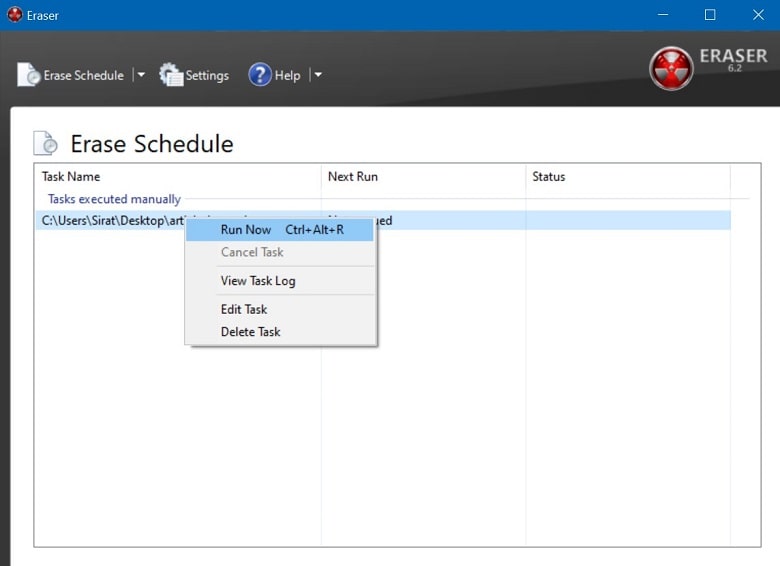
Did you find this article useful? If so you can visit our other top 3 articles:
The best way (1) unsend an email from Gmail Account
The most imporant way (1) to convert file formats online easily
The number (1) way to download YouTube videos
Visit our . . . Blog Page . . . for more articles.