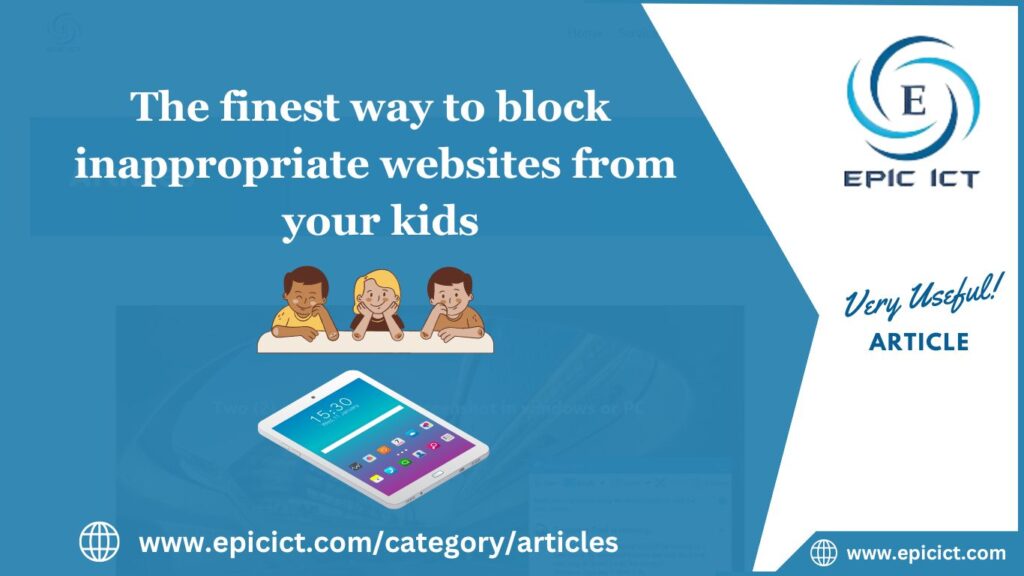![]()
The best way to block inappropriate websites from your kids
Are you concerned about your kids, teenagers and family members visiting websites and content they shouldn’t be at? It is entirely not possible to always monitor everything that your kids and teenagers do on the internet. Though, there are a few simple ways that you can do on your computer or PC to block inappropriate websites with offensive content (such as pornographic content) and prevent your kids and teenagers from gaining access to them.
If there are particular websites that you want to block, you can access a specific file by the name of ‘hosts’ in your windows computer or PC. In order to open the ‘hosts’ file on your computer or PC, before that make sure you are logged in as the administrator, then launch and open the notepad app, click on File >> Open and open the following path or location: C:\Windows\System32\drivers\etc\hosts. If the ‘hosts’ file was hidden choose the file type >> All Files. You should notice that you have to login to your computer or PC as administrator otherwise the changes you made in ‘hosts’ file won’t be saved.
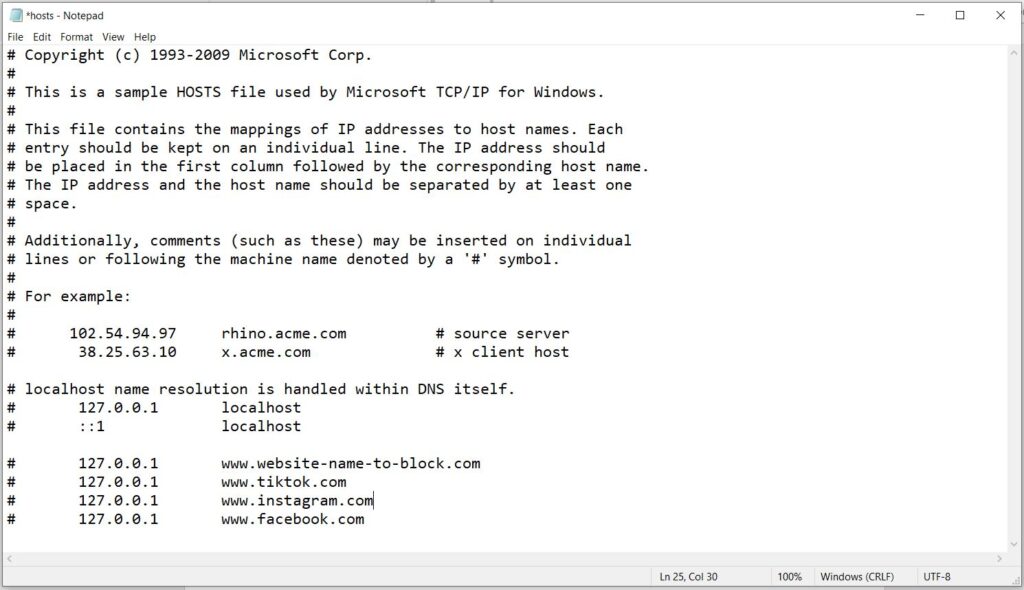
Go to a new line at the bottom of the file and enter the following text or addresses:
127.0.0.1 www.website-to-block.com
127.0.0.1 www.tiktok.com
127.0.0.1 www.instagram.com
127.0.0.1 www.facebook.com
For example, if you would like to block TikTok, Instagram and Facebook, you need to type the URLs or addresses of those websites like above.
Even though this blocking technique of inappropriate websites is pretty efficient, but it has its own limitations as well. For example, it is really difficult for you to manually block each of the possible inappropriate website that you don’t want your kids and teenagers to access. For great protection, you can use some parental control and web filtering software. We are introducing you with a list of parental control software, however they are not free, but some of them have a limited number of free options.
Parental Control Software List:
Note: This parental control software is free but you need to sign up for a family safety account. Its owner is Microsoft; in their website its name is Microsoft Family Safety.
- Net Nanny
- Qustodio
- OpenDNS FamilyShield
- KidLogger
- Bark
- Kaspersky Safe Kids
The above software list has built-in security and safety procedures that will protect your kids, teenagers and family members from inappropriate websites and content on the Internet, such as:
- Preventing access to pornography
- Preventing access to bad-mannered and irreverent language.
- Monitoring your kids and teenager’s activity on social media websites like Facebook, Instagram, TikTok and chat software.
- Restriction set up for how much and how long your kids and teenagers can use the internet.
It is recommended that you enable the SafeSearch filter feature on Google, that prevents explicit and inappropriate content from displaying in the Google Search results when your kids and teenagers are searching for something. To enable this, log in to a Google Account or Gmail using the computer that your kids and teenagers normally use and then go this address >> https://www.google.com/preferences and after that enable Filter explicit results option.
For preventing anyone from being able to disable the SafeSearch filter option, you must choose and click on the Lock SafeSearch option.
These are some of the simple solutions on how to block inappropriate websites to prevent your kids, teenagers and family members from being able to access inappropriate websites and content on the internet.
Did you find this article useful? If so, you can visit a number of our other articles as well, it might be efficient for you too.
Visit our Blog Page for more articles like this.