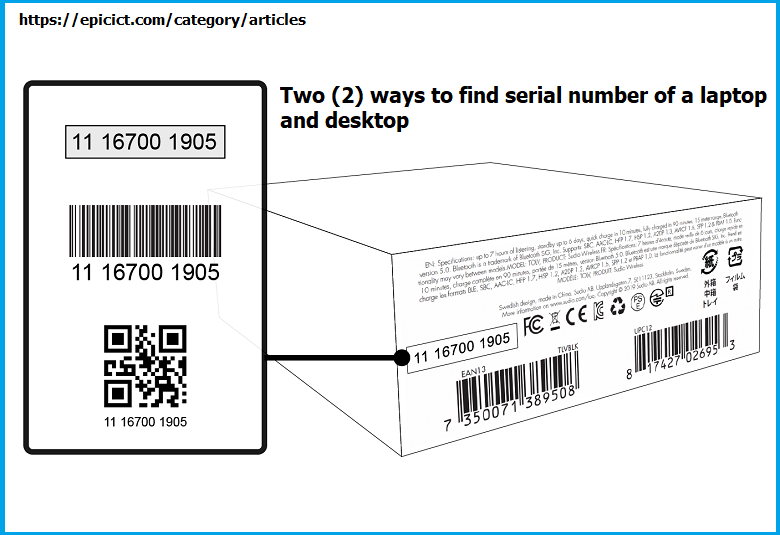![]()
Top Two (2) ways to find serial number of a laptop and desktop
There are several ways to view service tag or serial number (SN) of a laptop and desktop PC. You can find it by writing a command of a few words in Command Prompt and you can find it by viewing the back side of a laptop or a desktop PC.
- I. Finding service tag or serial number of a laptop and desktop by writing a command in Command Prompt
- II. Finding service tag or serial number physically by viewing at the back side of a laptop and desktop
i. Finding service tag or serial number of a laptop and desktop by writing a command in Command Prompt
In order to find service tag or serial number of a laptop and desktop by writing a command in Command Prompt follow these steps:
1. Click the start menu icon in your laptop or desktop PC write cmd in the search box, Command Prompt app will be opened and click on it.
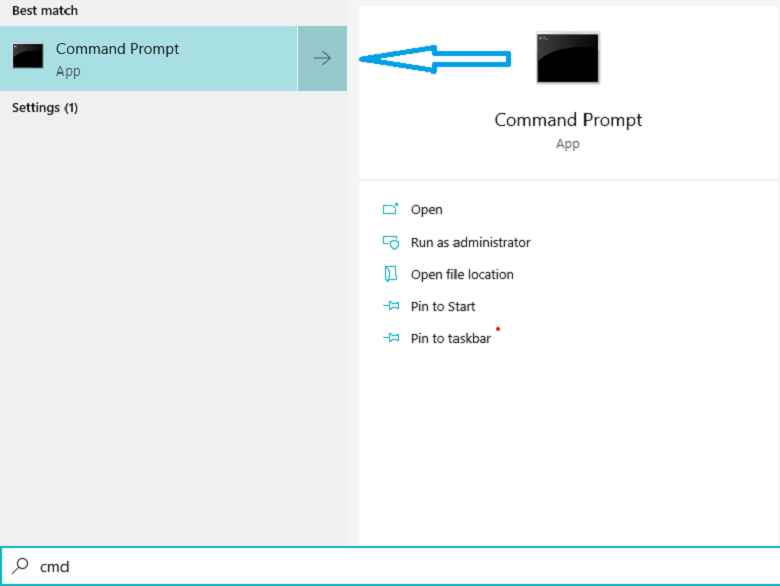
2. Command Prompt screen appears write the command of wmic bios get serialnumber and click.
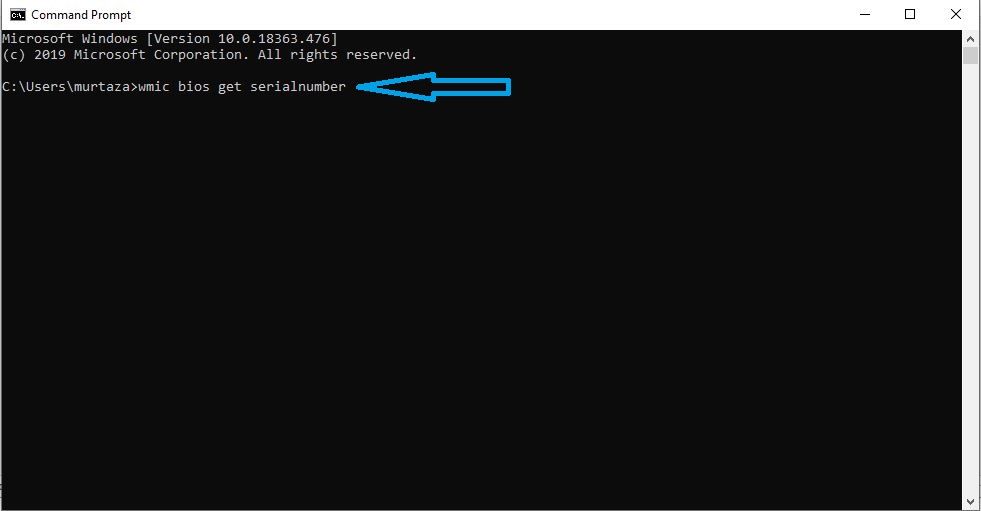
3. The service tag or serial number (SN) of your laptop or desktop PC will be appeared.
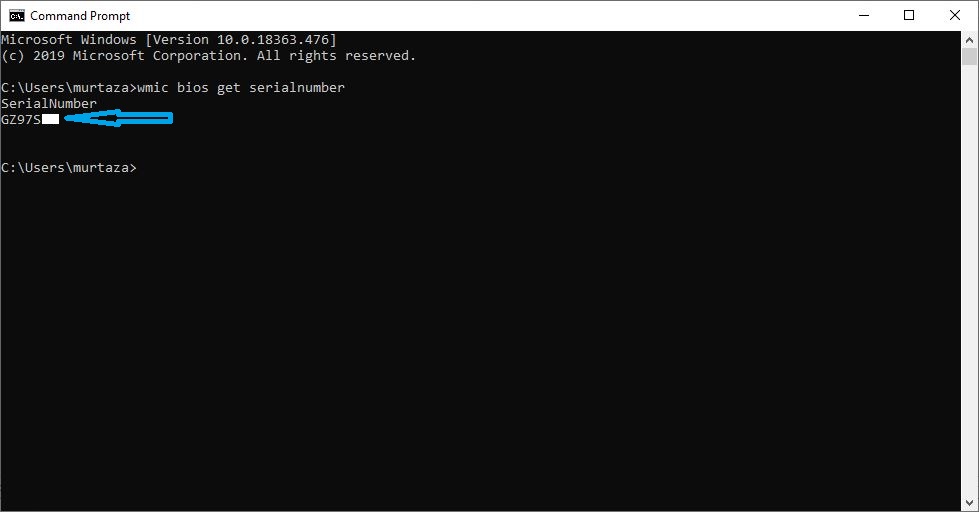
Note: In the command of wmic bios get serialnumber, between serial and number there must not be any space (serialnumber) otherwise the command will not work.
ii. Finding service tag or serial number physically by viewing at the back side of a laptop and desktop
Follow these steps for finding service tag or serial number physically:
a. For viewing or finding the service tag or serial number of a laptop turn it around see the back part of your laptop there is a paper label, you can see the service tag or serial number of your laptop.
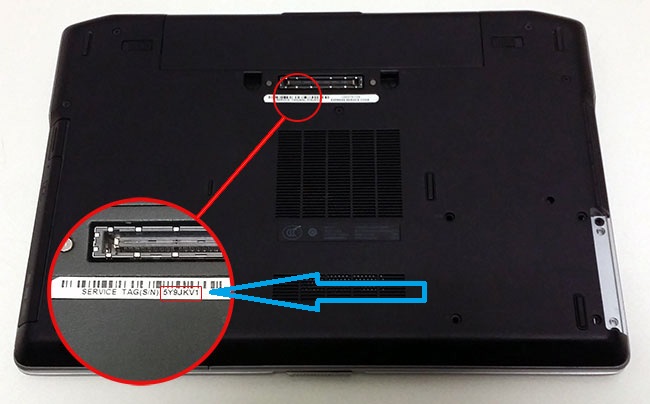
b. To view or find the service tag or serial number of a desktop PC, on the top side of the system box there is a paper label and a written number, it is the serial number or service tag of your desktop PC.
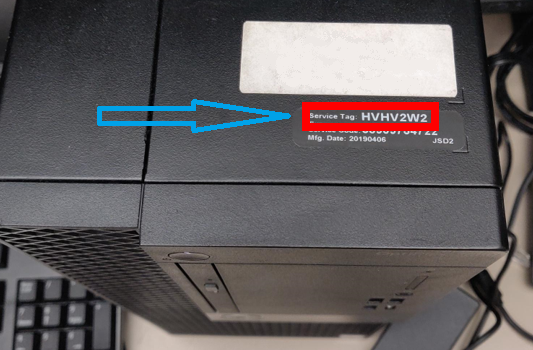
If you want to see finding the Serial Number or Service Tag of a computer or PC visually, you can watch it in our YouTube Channel (EPIC ICT):
If you find this article useful, then you can visit our top 4 other article:
It may be efficient for you.
Top Two (2) ways to delete telegram account permanently
The best ways to compress and optimize image online (1)
The number 1 way to download YouTube videos
The Best Way for Sending large files as attachment via email (Google Drive 2023)
Visit our . . . Blog Page . . . for more articles.